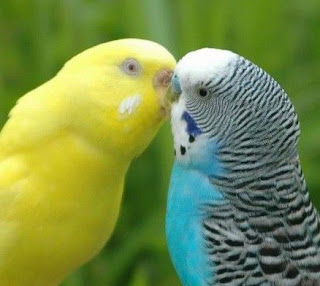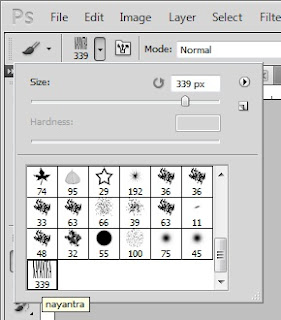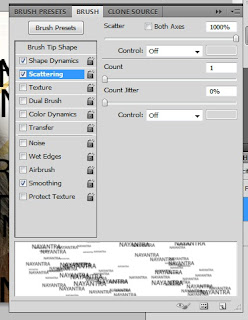LOVE Text effect in Photoshop
1. Open a new page.
2. Write text "LOVE" from text tool.
3. Delete background layer.
4. Go to Edit -> Define brush preset -> write brush name -> OK
5. Open second new page ang background color black.
6. Choose brush tool and select your brush.
7. Go to Toggle the brush penel and set
Shape dynams
size-71
Scattering-1000
Dual brush
8. Creat a new layer and drag the brush.
9. again Creat a new layer and fill gradient.
10.set the belending mode "Subtrct" for the layer.