Make a Dispersion Effect in photoshop.

1.Open a image in photoshop.

2.Select girl body from quick selection tool.

3.Go to layer menu -> choose new ->layer via copy.
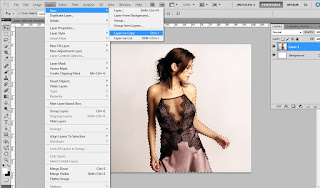
4.Again go to layer menu -> choose new ->layer via copy.
5.Delet layer 1
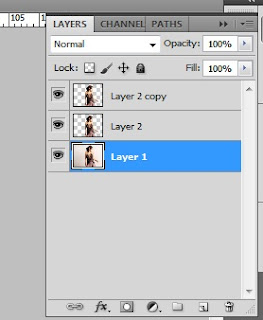
6.Select layer 2 -> Go to filter menu -> liquify -> select warp tool -> drag on the image as you like -> OK
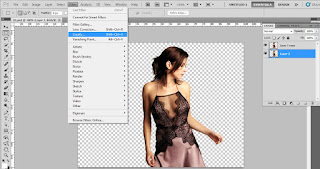
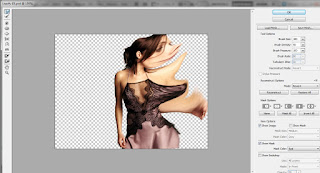
7.Select layer 2 copy ->choose eraser tool -> select brush style as you like then erase half image.

8.Select layer 2 add layer layer mask -> set color(forground color black & background color white) -> choose brush tool and drag on the image.
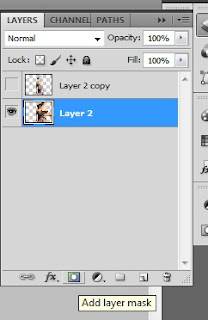
9.Again select layer mask thumbnail -> set color(forground color whit & background color black) -> choose brush tool and drag on the image.
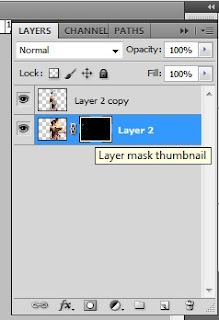
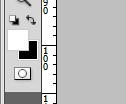

10.Creat a new layer & fill the color.
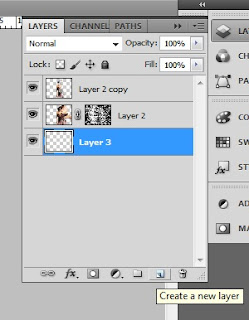

1.Open a image in photoshop.

2.Select girl body from quick selection tool.

3.Go to layer menu -> choose new ->layer via copy.
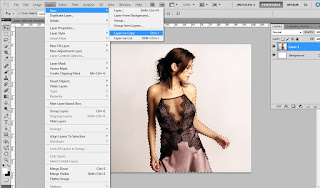
4.Again go to layer menu -> choose new ->layer via copy.
5.Delet layer 1
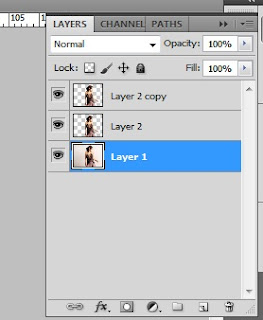
6.Select layer 2 -> Go to filter menu -> liquify -> select warp tool -> drag on the image as you like -> OK
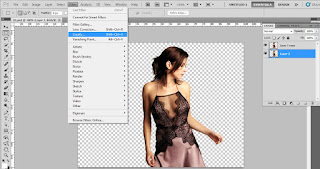
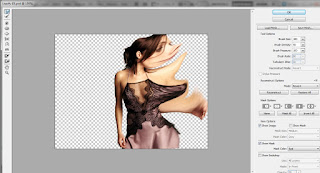
7.Select layer 2 copy ->choose eraser tool -> select brush style as you like then erase half image.

8.Select layer 2 add layer layer mask -> set color(forground color black & background color white) -> choose brush tool and drag on the image.
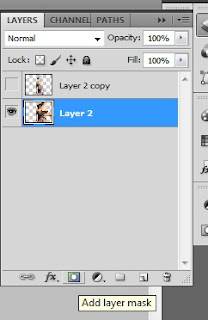
9.Again select layer mask thumbnail -> set color(forground color whit & background color black) -> choose brush tool and drag on the image.
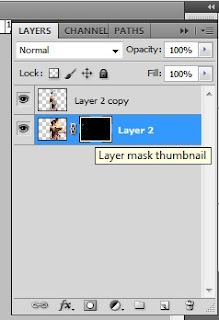
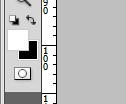

10.Creat a new layer & fill the color.
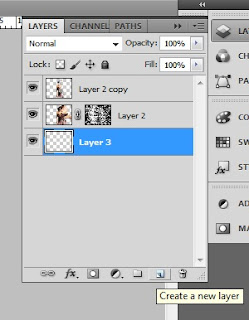
No comments:
Post a Comment