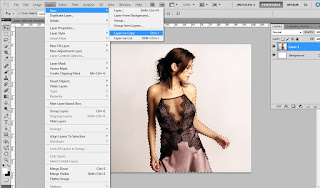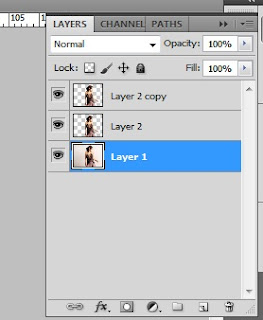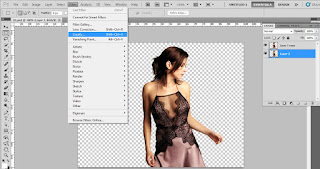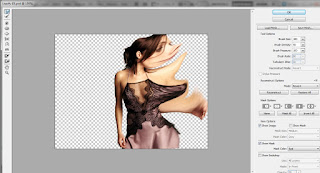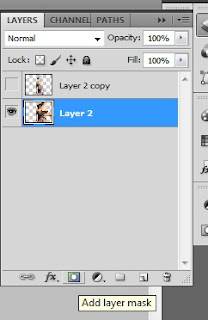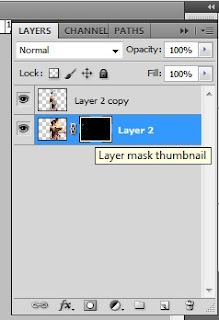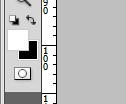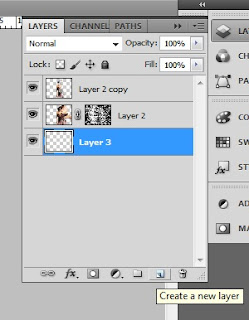Fire effect on the tiger
1.
Open a Tiger
image in photoshop
2.
Select Tiger from quick selection tool.
3.
Copy , selected tiger and paste a new page.
Background color black.
4.
Select tiger layer → Go to layer menu →
Duplicate layer
5.
Go to image menu → Image rotation → 90ccw
6.
Select tiger layer → Filter menu → Stylize →
Wind (select wind & from the right) → Ok
7.
Go to filter menu → Liquify → Select forward
warp tool → Drag on the image
8.
Click adjustment layer → Hue/Saturation →
(colorize on, Hue 40, saturation 100)
9.
Again click adjustment layer → Hue/Saturation →
Only {Hue(-10)}
10.
Go to image layer → image rotation → 90cw
11.
Tiger copy layer on and erase down position.